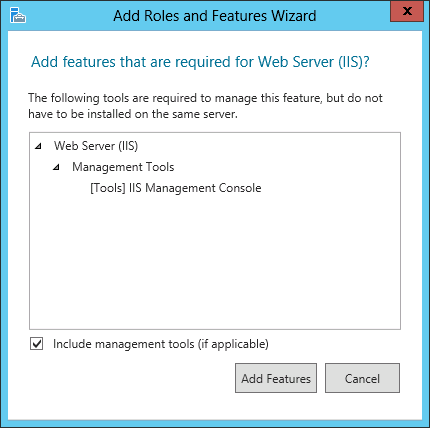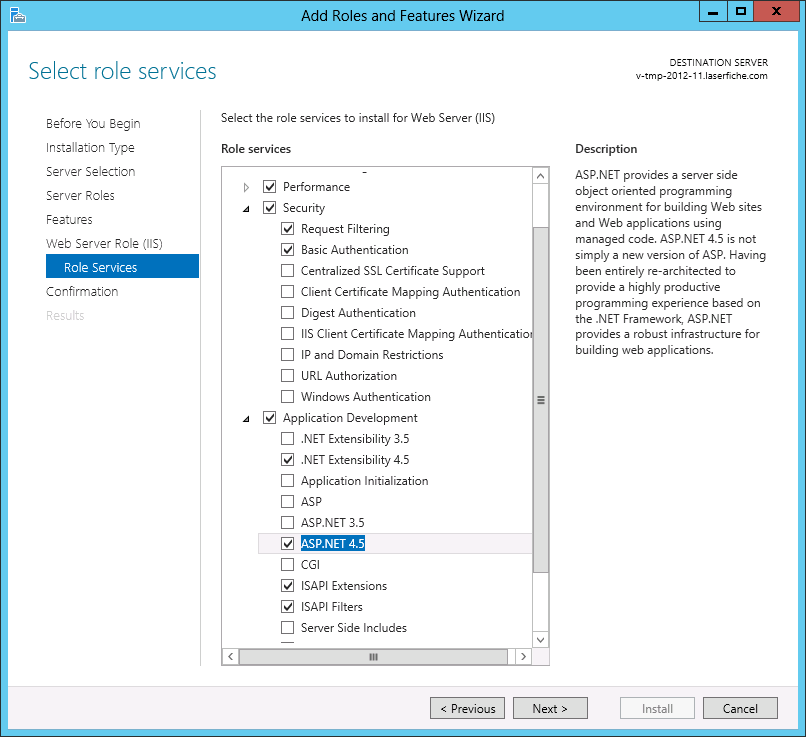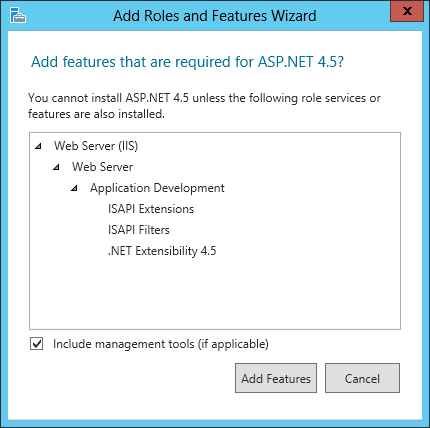Installing IIS Components Windows Server 2012
You must install IIS Basic Authentication and ASP.NET Windows features, on the machine hosting the Workflow Web Service. The Workflow Web Service lets you start business processes from the Laserfiche client applications.
To install these component
- From the Start screen, select Server Manager.
- In the
 Server Manager dialog box, select Add Roles and Features from the center pane.
Server Manager dialog box, select Add Roles and Features from the center pane.
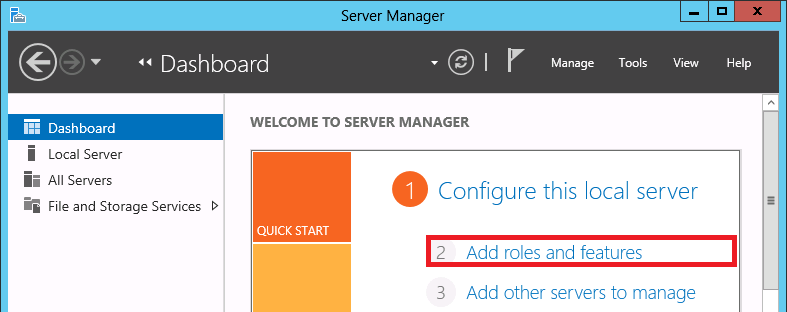
- In the Add Features Wizard, click Next.
- Determine the Installation Type relevant to your setup. Click Next.
- Select the server you are going to install Workflow Web Service on. Click Next.
- Select
 Web Services (IIS) from the list of roles. Click Next.
Web Services (IIS) from the list of roles. Click Next.
.png)
Note: You may be prompted to install some features necessary for Web Services (IIS). If prompted, click Add Features in the  Add Roles and Features Wizard.
Add Roles and Features Wizard.
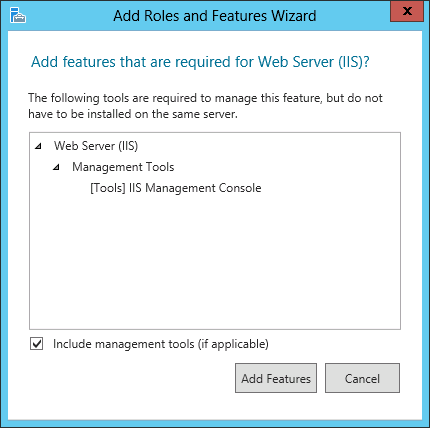
- From the menu on the left, select Role Services under Web Server Role (IIS).
- Select Basic Authentication under Security and ASP.NET 4.5 under Application Development.
 Show me what this looks like.
Show me what this looks like.
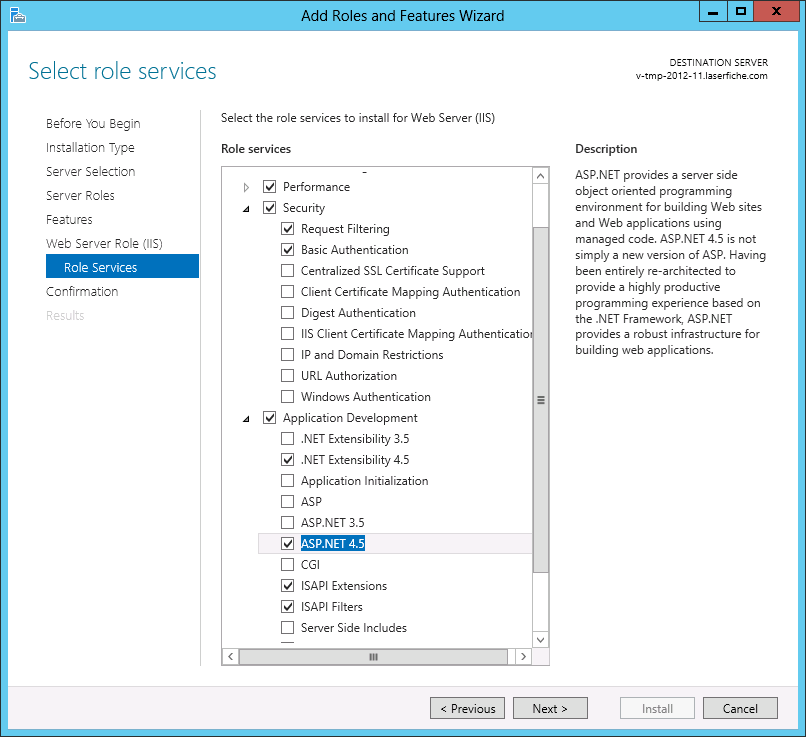
Note: When you select ASP.NET 4.5 you may be prompted to install additional features. Click Add Features in the  Add Roles and Features Wizard.
Add Roles and Features Wizard.
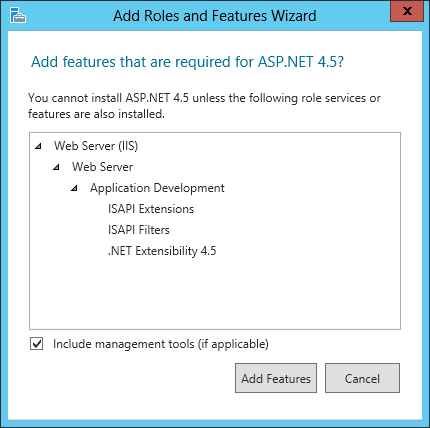
- Click Next, then Install.
- Click Close when the installation finishes.
![]() Add Roles and Features Wizard.
Add Roles and Features Wizard.![]() Add Roles and Features Wizard.
Add Roles and Features Wizard.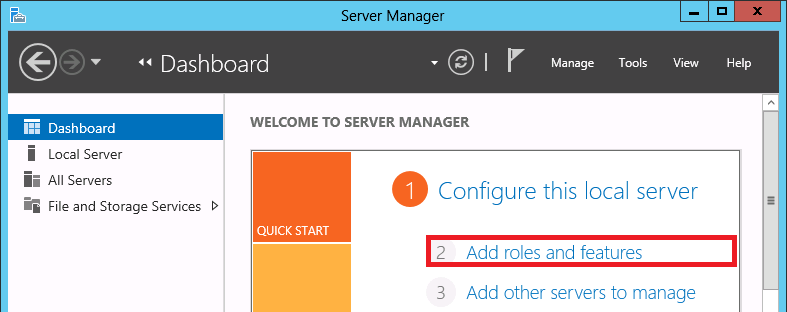
.png)